Airwallex
Enable Airwallex as one of your payment service providers in OpenPay.
Enable credit card paymentsCopied!
To enable secure communication between OpenPay and your Airwallex account, make sure to configure your client ID and API key in OpenPay.
-
Find your unique client ID from the Airwallex web app → Account → Developer → API Keys
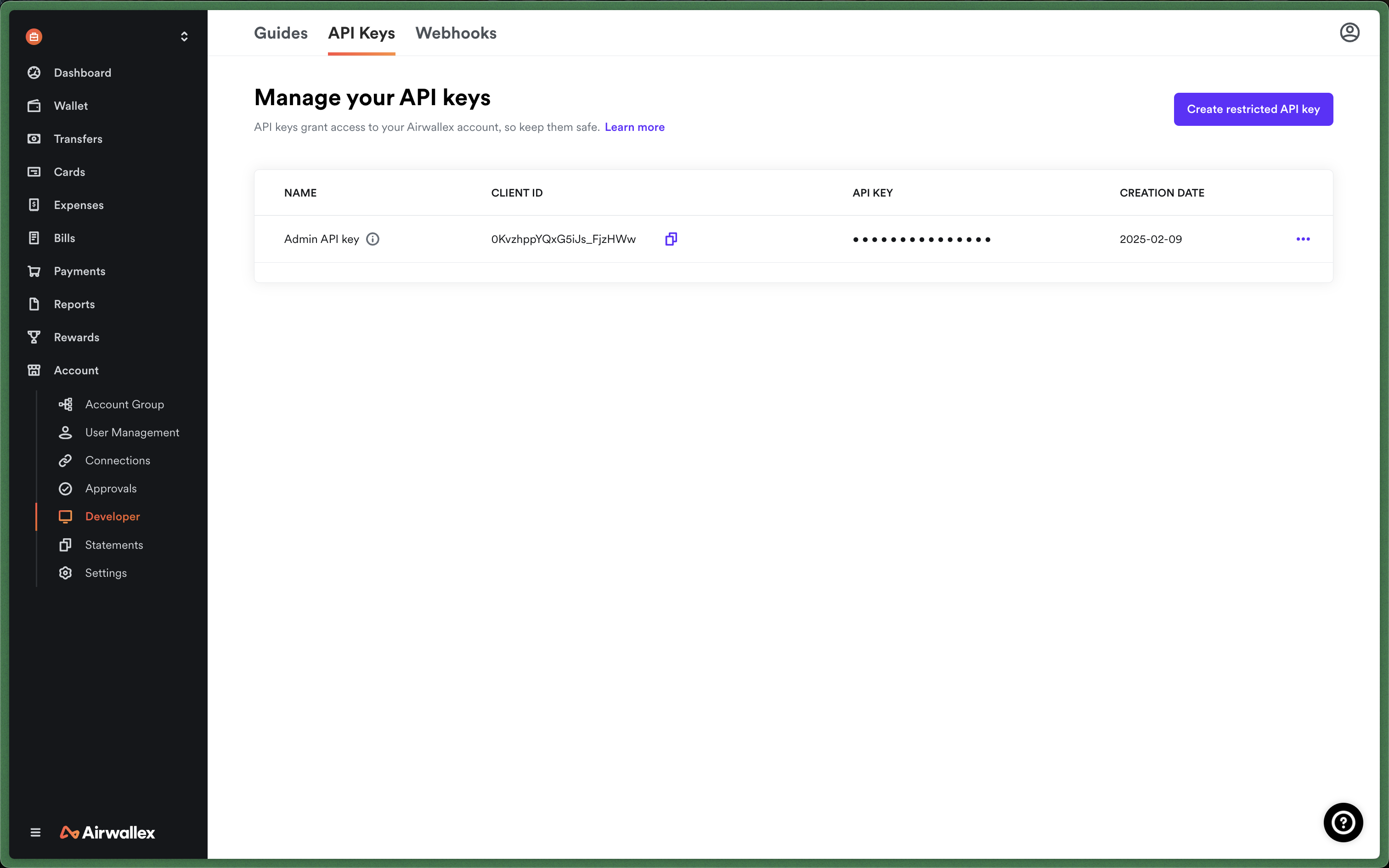
-
Select Create restricted API Key
-
Enter a name for the restricted key in the Name field (ex: "OpenPay Airwallex credentials").
-
Specify the scope, i.e, the resources accessible to the API key in Access (edit and view for everything payments related)
-
Head over to your payment processors page to add a new processor
-
Select Airwallex, and enter your Client ID and API key
-
Specify your environment type
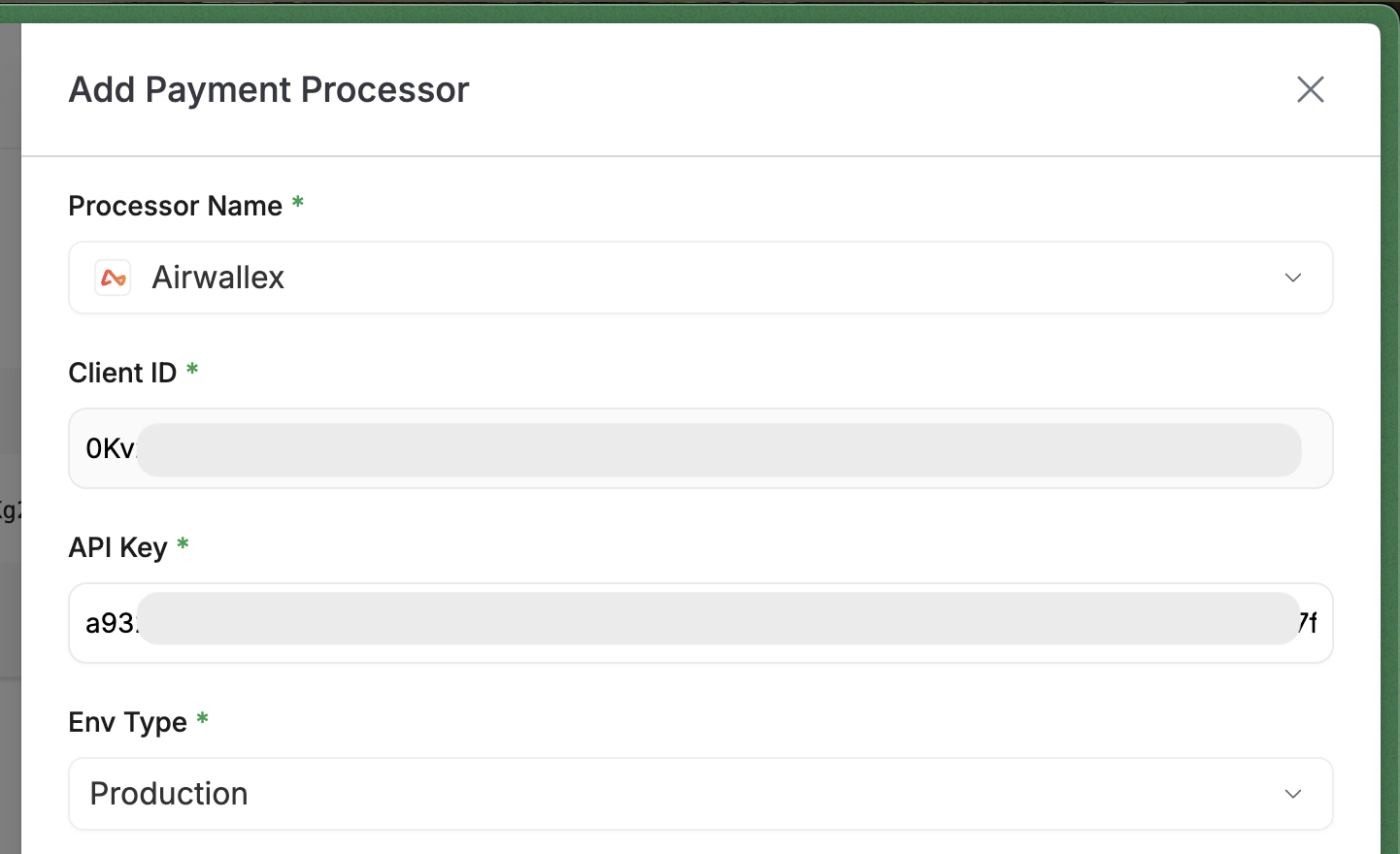
-
Toggle on credit card as a payment method
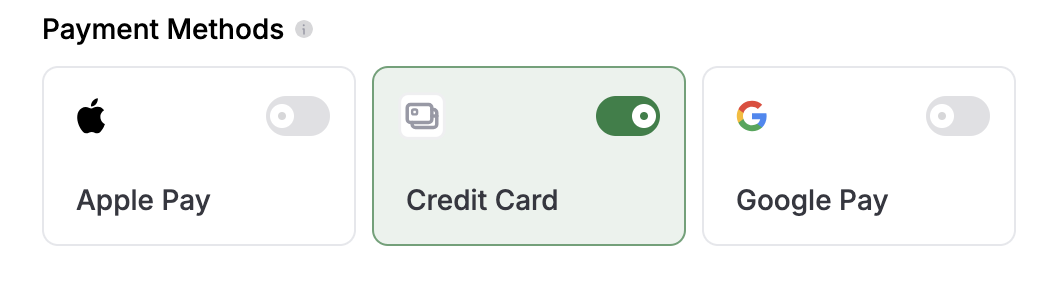
-
Click Create
Enable Apple/Google payCopied!
NOTE: In order to enable Apple pay, you must have your own custom domain.
Retrieve Apple Pay merchant ID association key from AirwallexCopied!
-
Expand the Apple Pay payment method in the Airwallex dashboard: Payments → Payment methods
-
Click Manage
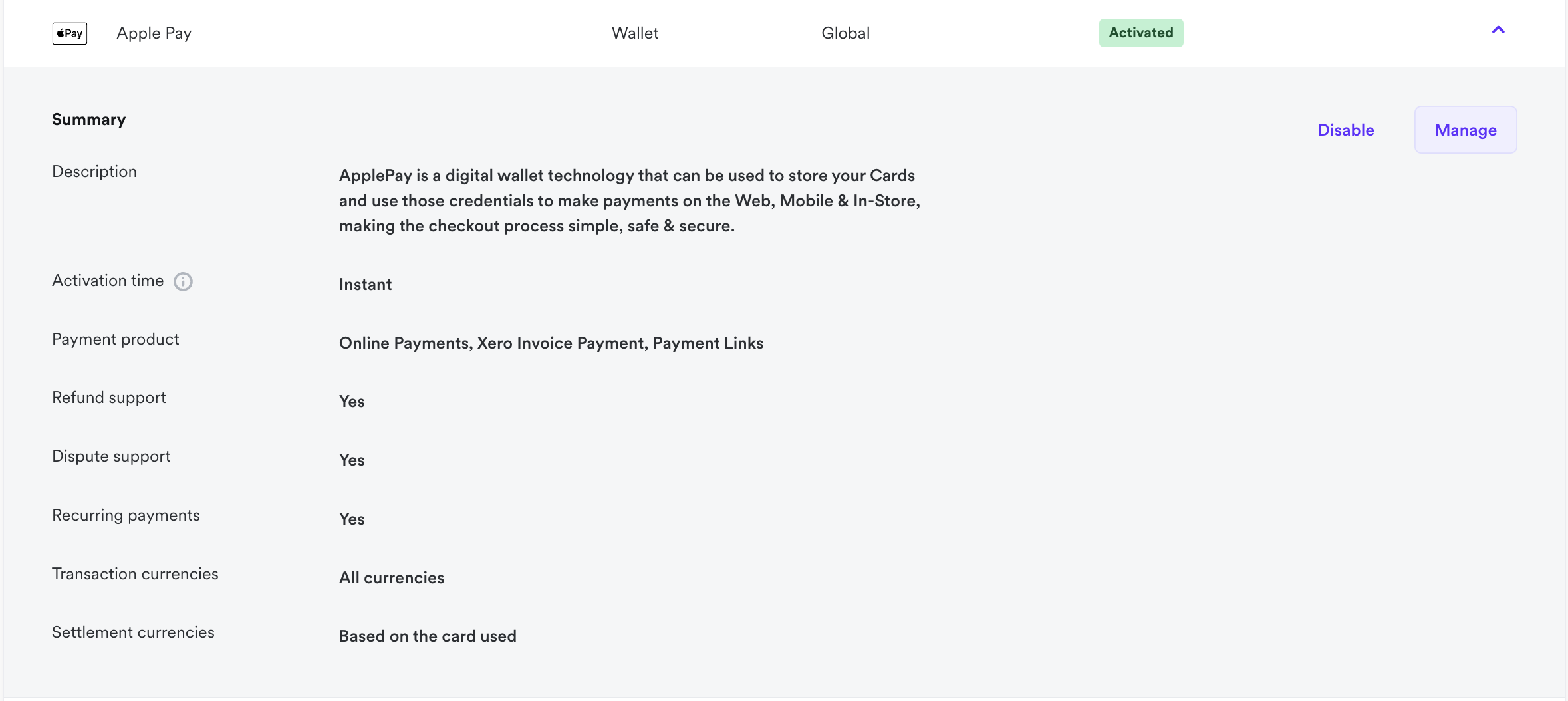
-
Click Add domain
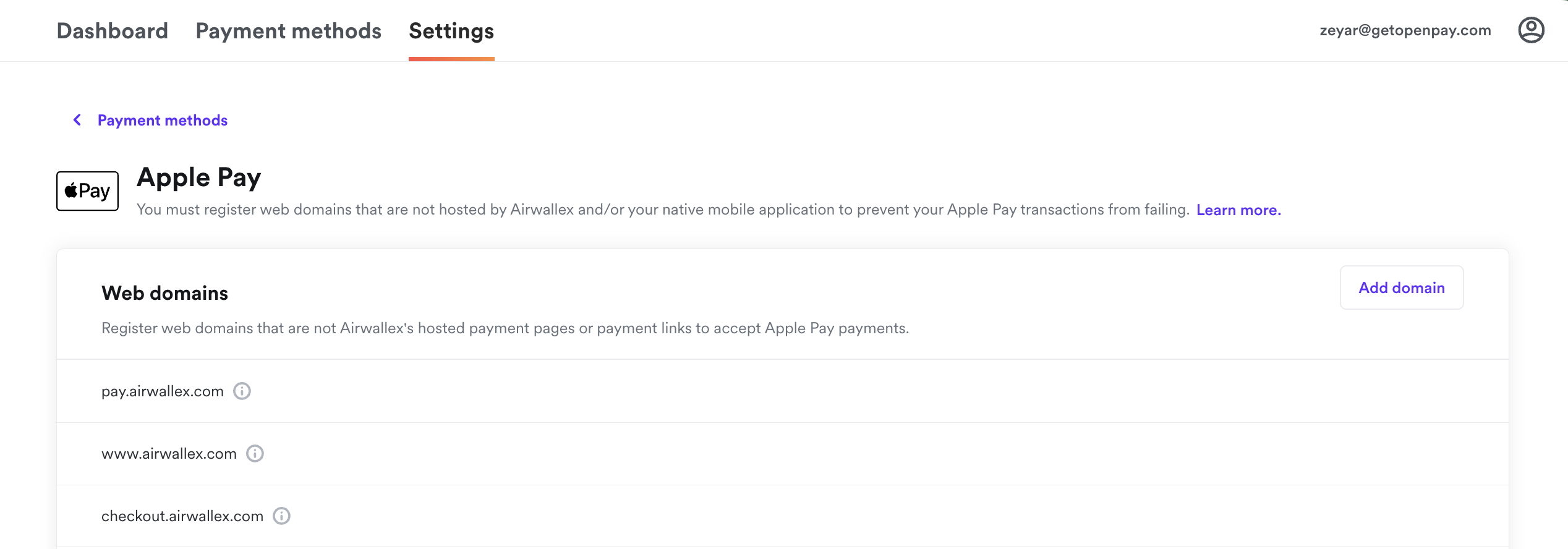
-
Enter your custom domain configured here (ex:https://pay.yourbusiness.com)
-
Download the domain verification file
-
The downloaded file is a zip, so you will need to decompress it
-
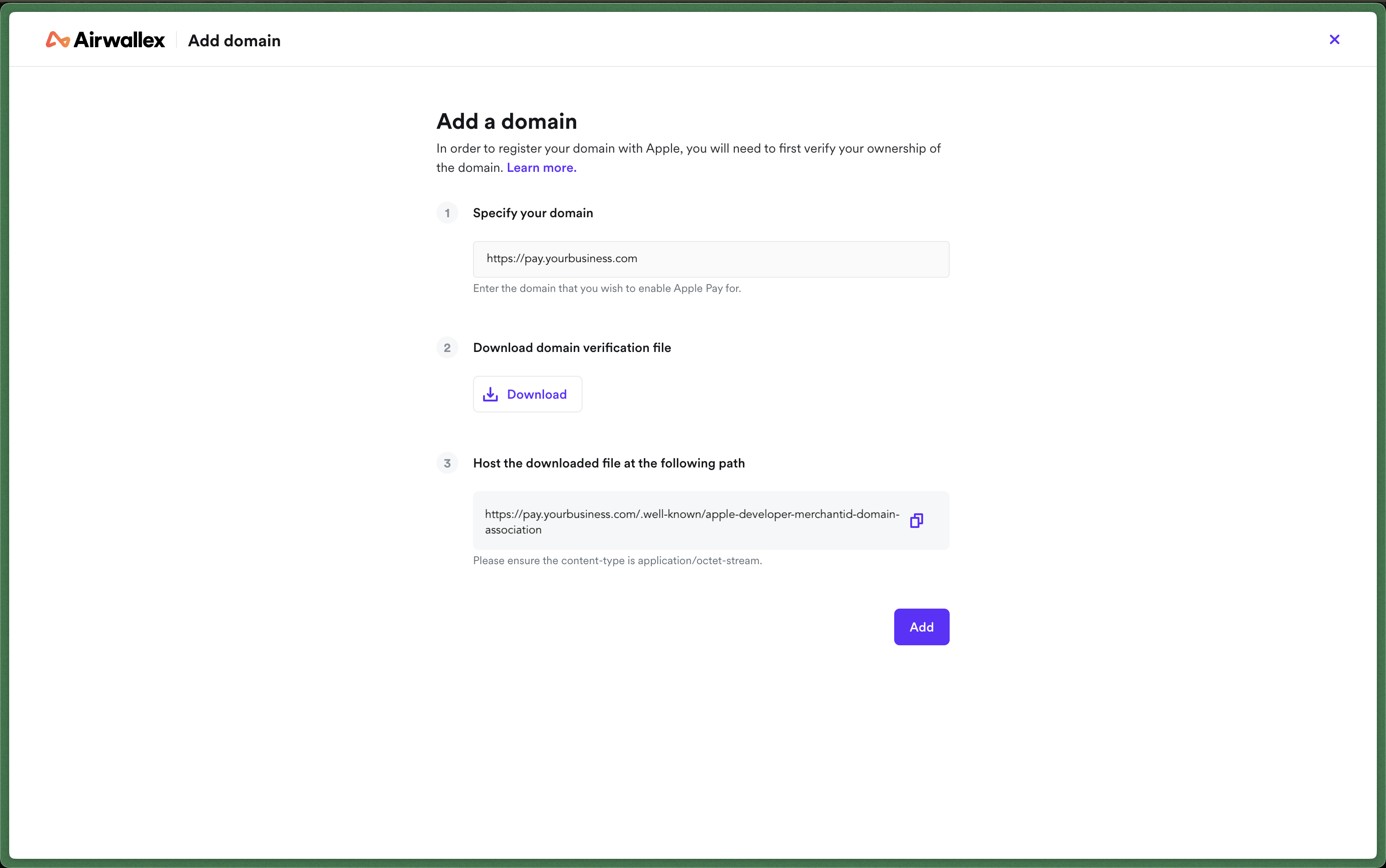
Add Apple Pay merchant ID association key to OpenPay
-
Go to your OpenPay brand settings
-
Upload your key file (downloaded from Airwallex)

Add domain in Airwallex
-
Go back to this window in Airwallex and host the key file at the path specified
-
Click Add
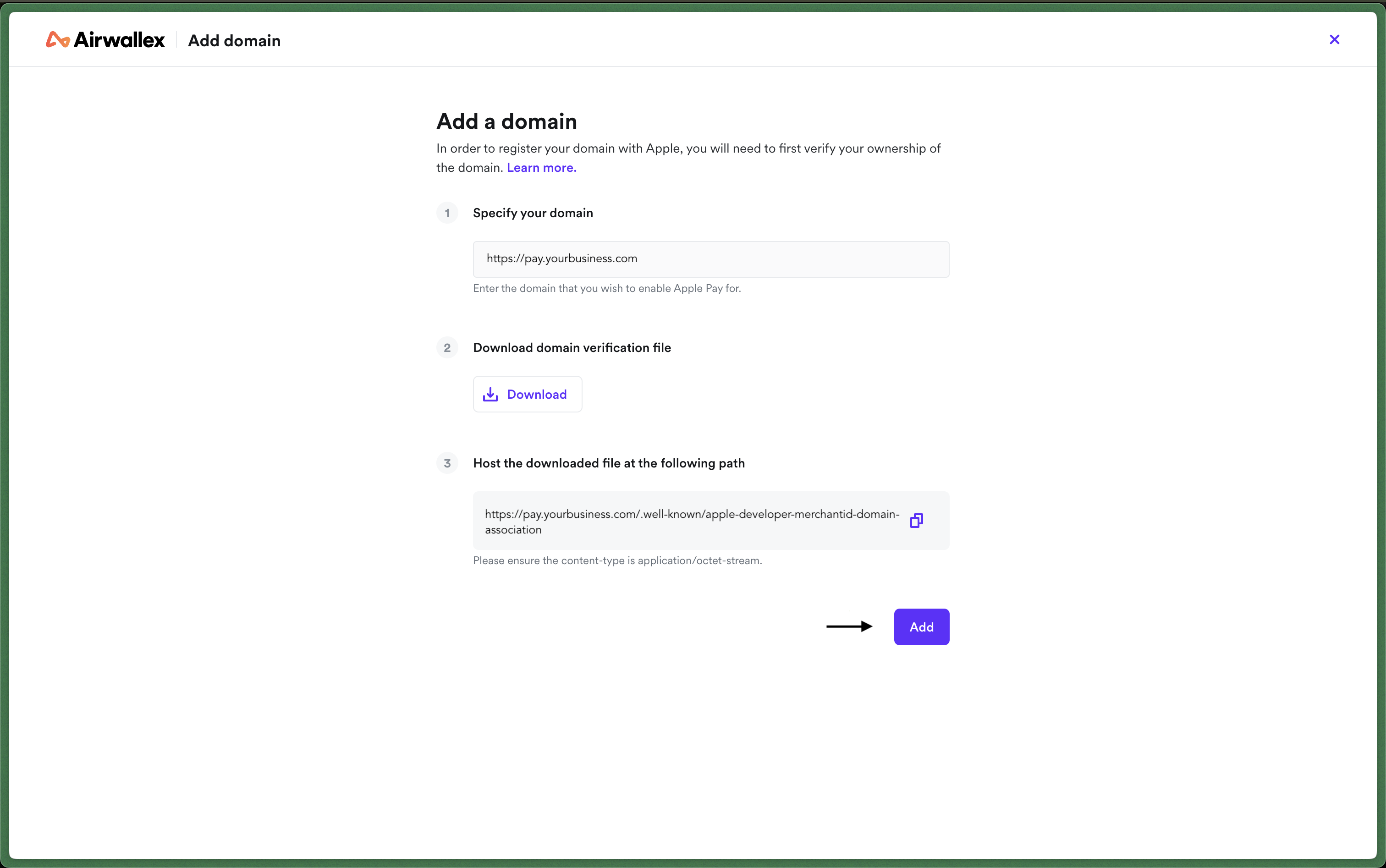
-
If you are successful, you will be able to see the added domain here:
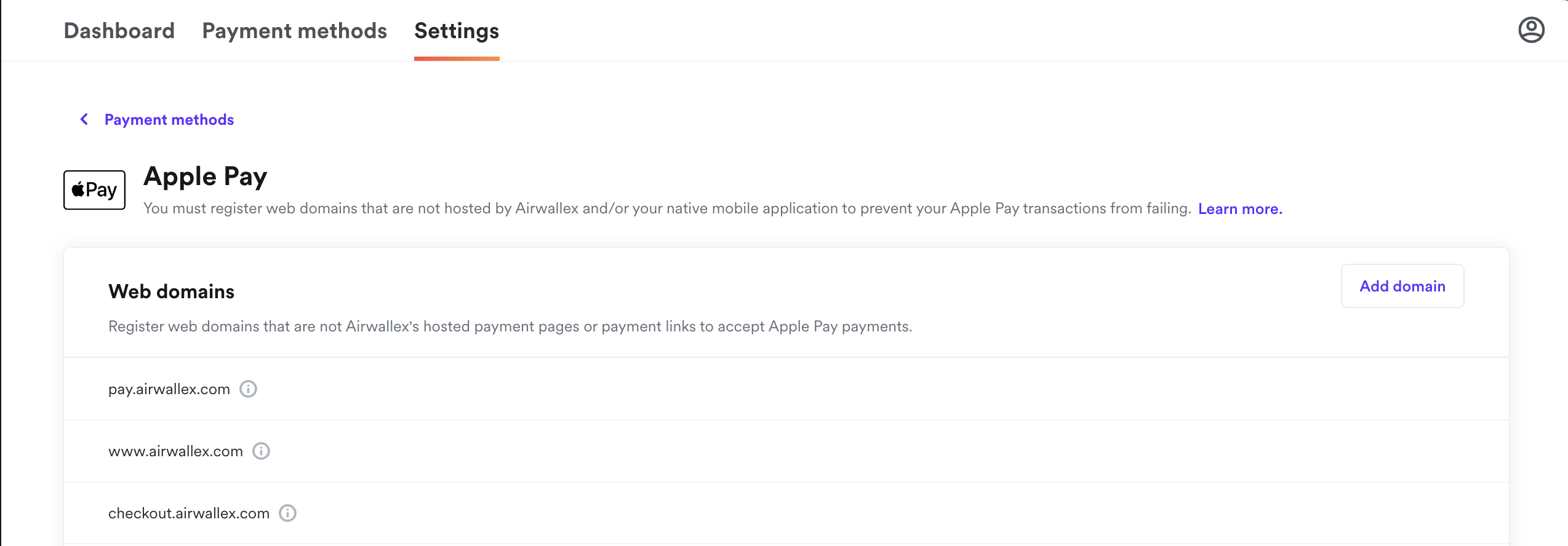
Complete setup
-
Enable Apple Pay in Airwallex
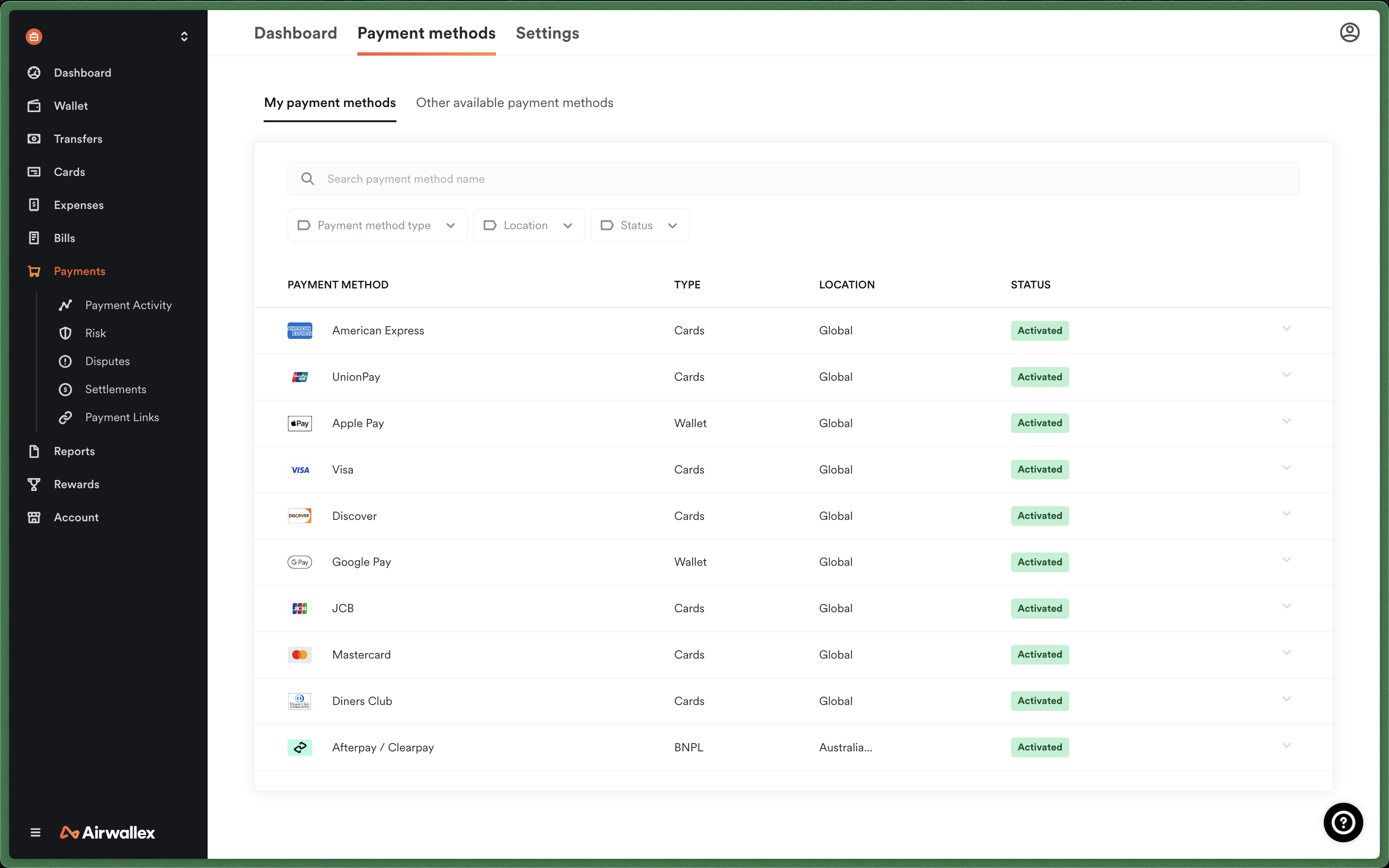
Enable Apple Pay in OpenPayCopied!
-
Enable Apple Pay in OpenPay in your Airwallex payment processor settings
-
Add your Airwallex account ID and merchant name (to display to users in payment request UI)
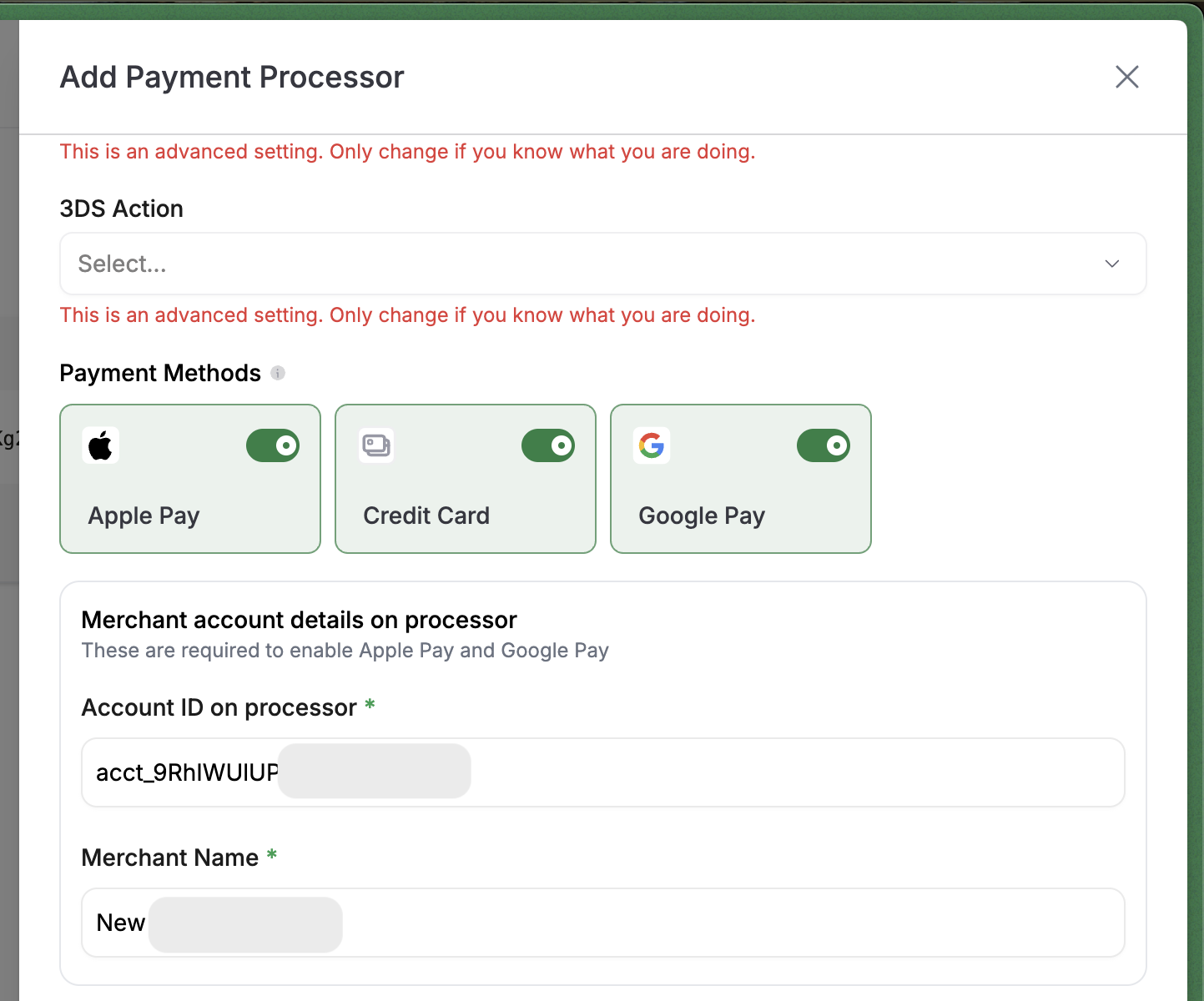
-
You can find your Airwallex account ID here
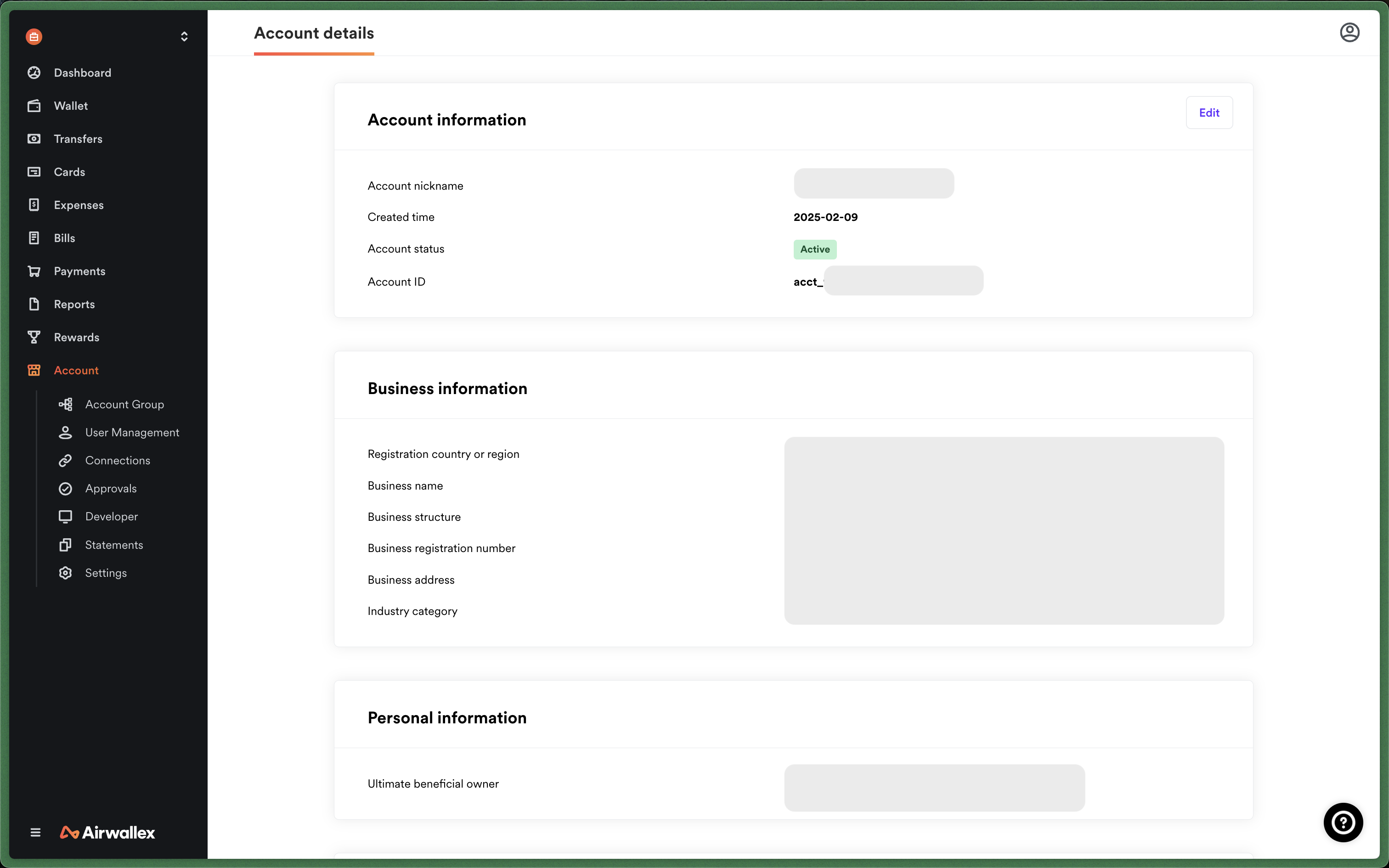
NOTE: In order to enable Google pay, you must have your own Google Pay wallet console account.
-
Enable Google Pay in OpenPay in your Airwallex payment processor settings
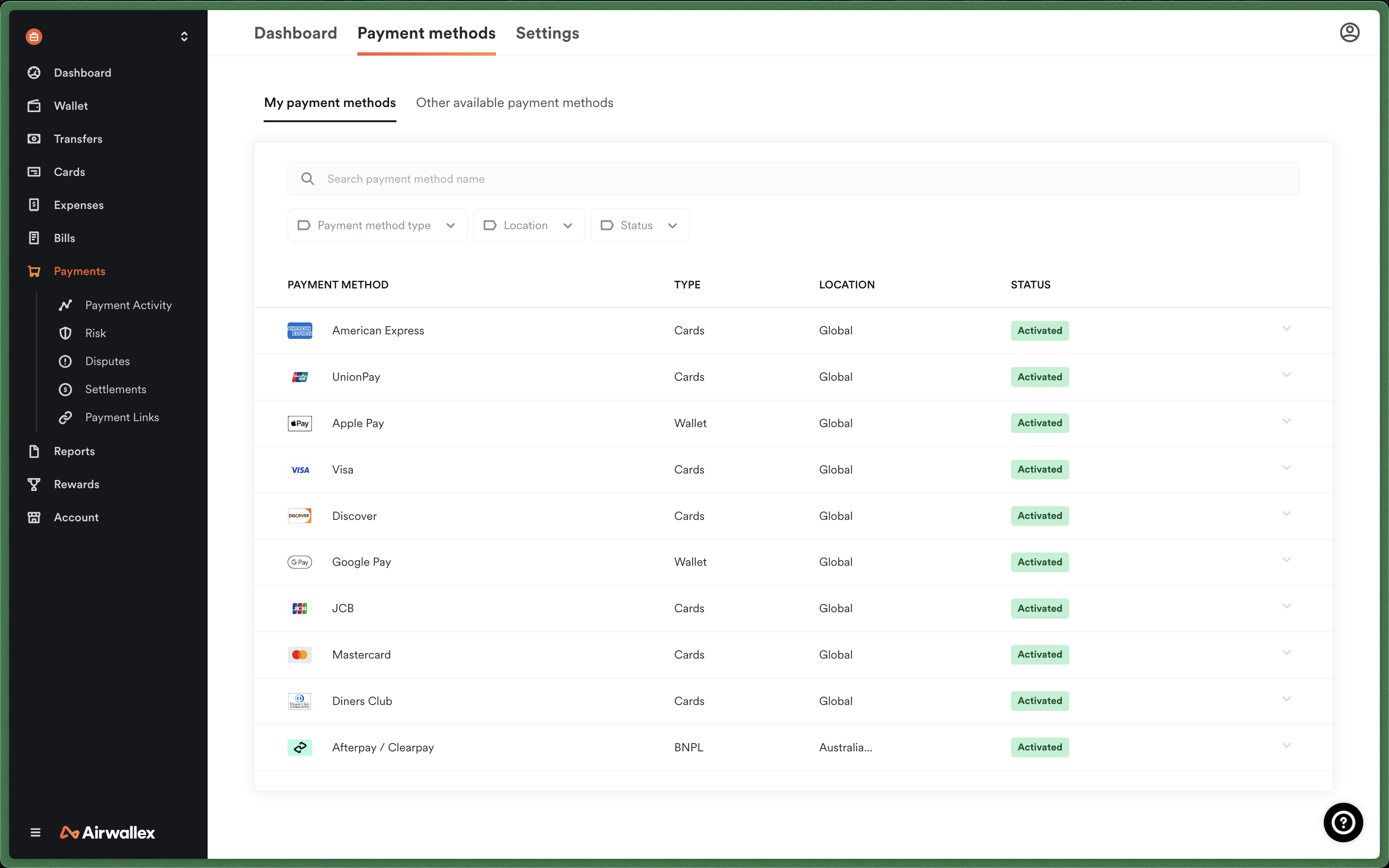
Enable Google Pay in OpenPayCopied!
-
Add your Airwallex account ID and merchant name (to display to users in payment request UI)
-
Add your Google pay merchant ID
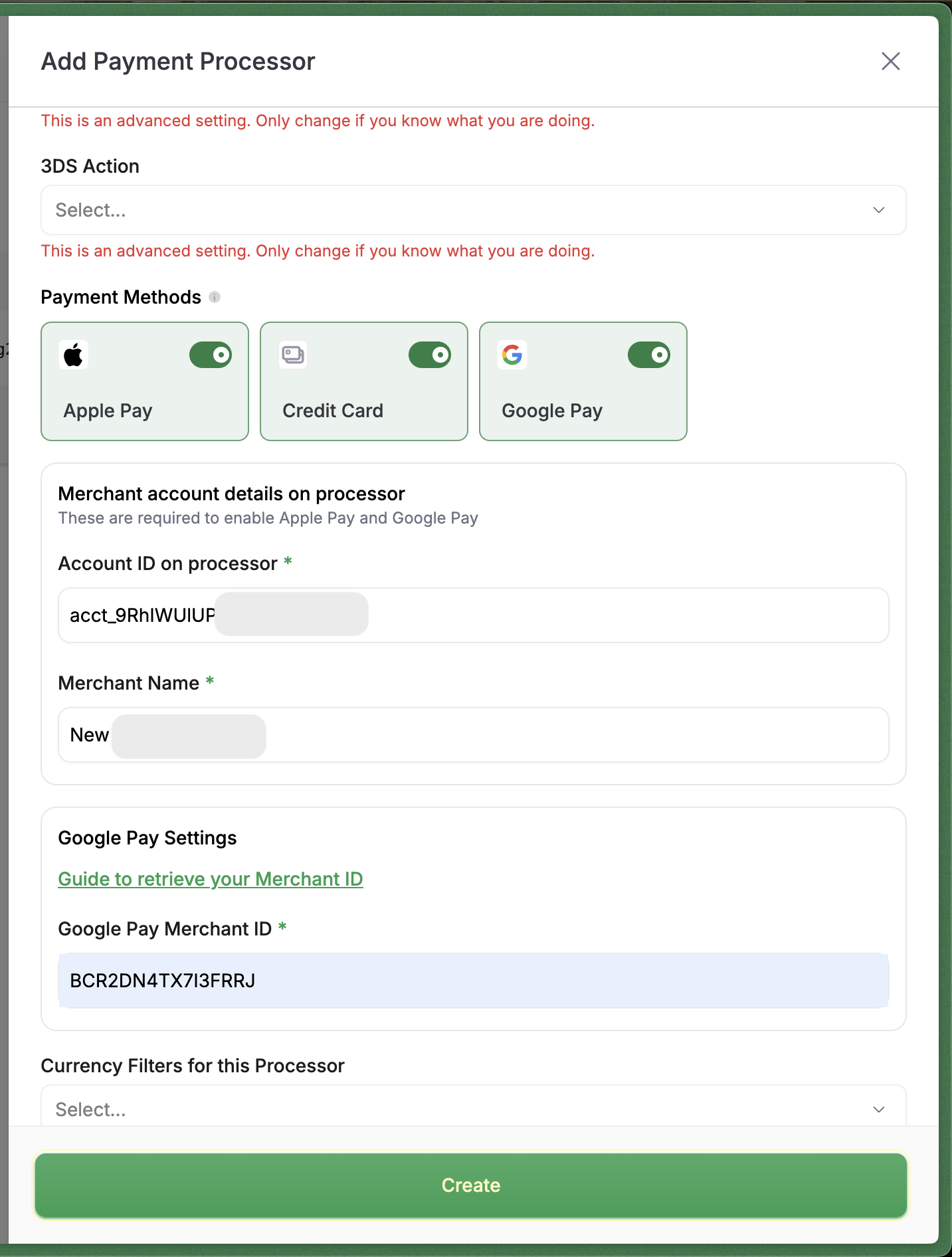
-
You can find your Airwallex account ID here
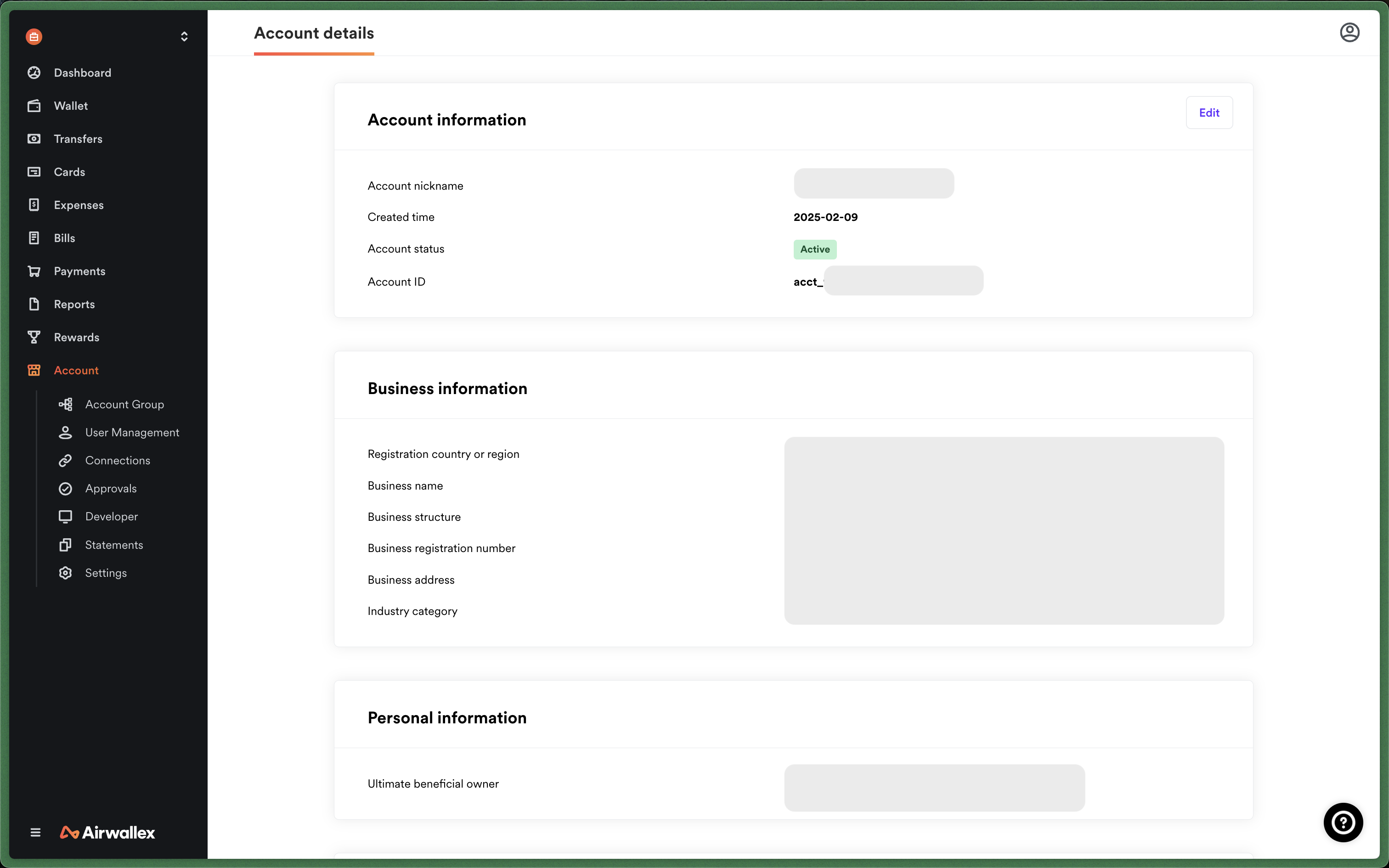
-
You can find your Google pay merchant ID from your Google Pay wallet console account
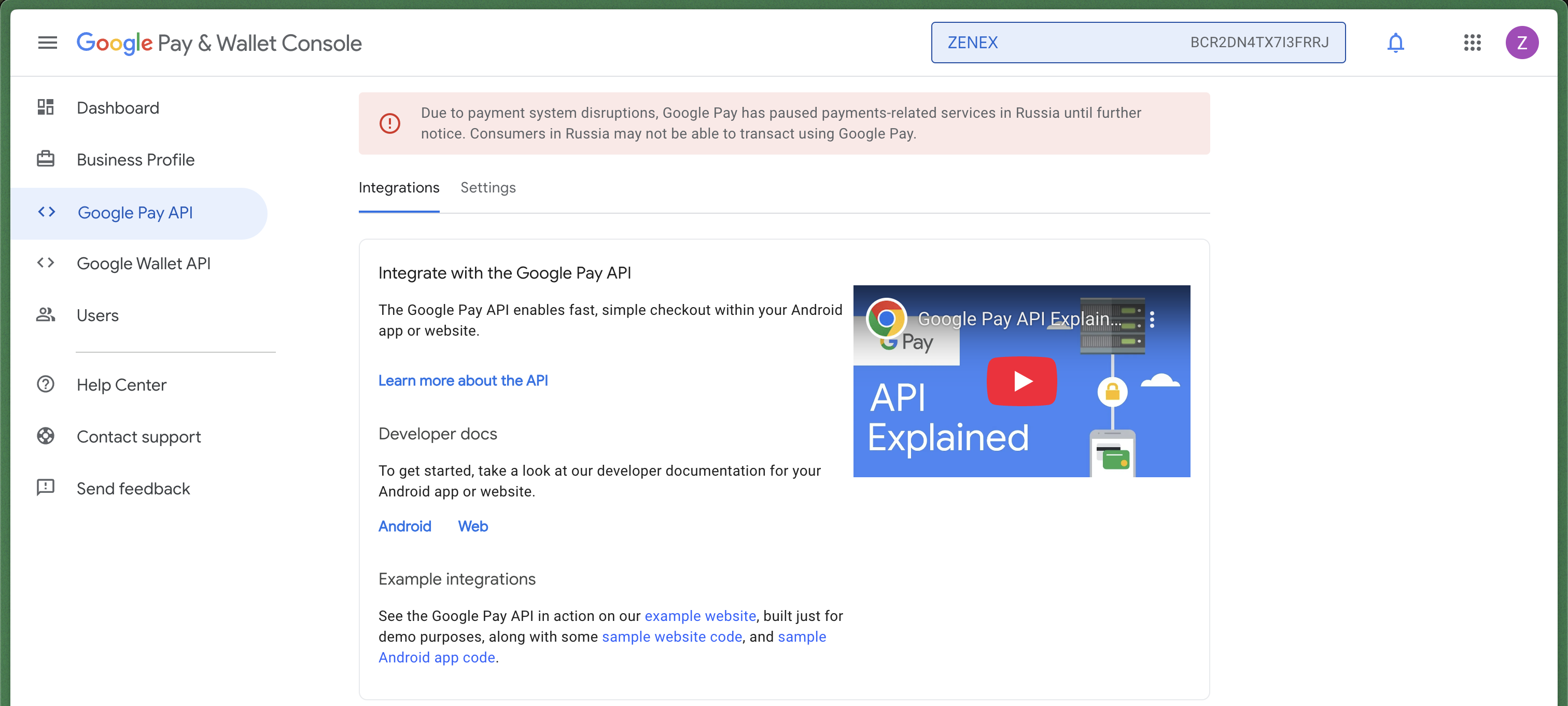
We recommend registering after you complete your staging integration, as you will need to provide screenshots of successful Google Pay usage on your website to be approved. Approval time usually takes a couple hours.
-
After approval, update your Airwallex processor settings in OpenPay with your Google Pay Merchant ID (Merchant ID is optional for test mode)