Stripe
Enable Stripe as one of your payment service providers in OpenPay.
-
Enable access to raw card APIs on Stripe
-
Head over here to submit the request:
I would like to request that Stripe enable raw card data APIs for my account
-
This is the message you can write in the text box:
I would like to request that Stripe enable raw card data APIs for my account. The self assessment questionnaire (SAQ D) and Onsite Attestation of Compliance can be found here: https://drive.google.com/drive/folders/1_EbtM0mgX0QL2-WoxnoFc-U2ltkhGC0F?usp=drive_link
-
To enable secure communication between OpenPay and your Stripe account, make sure to add your publishable and restricted Stripe keys in OpenPay.
d your publishable and restricted Stripe keys in OpenPay.Sign in to Stripe
-
Create a new restricted key in Stripe here
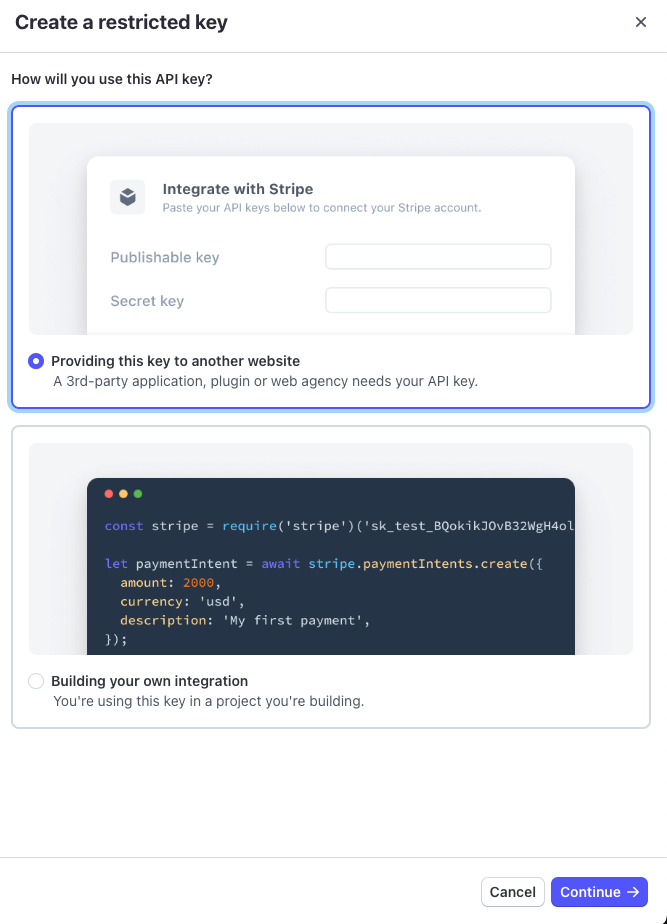
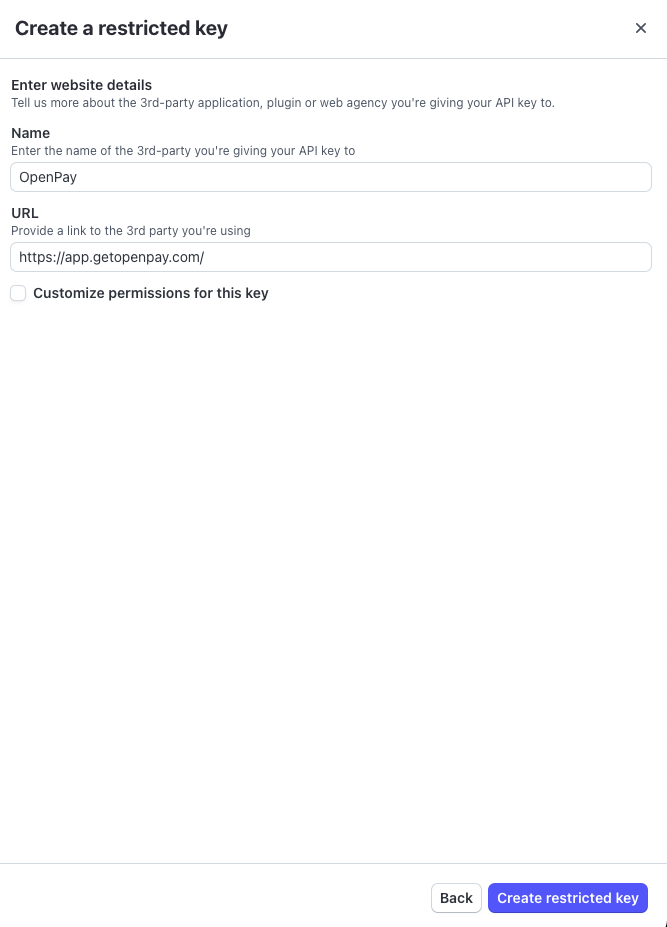
-
Copy down your restricted key and publishable key (you will need to add these to OpenPay)
-
Head over to your payment processors page to add a new processor.
-
Select Stripe, and enter your publishable key and restricted key.
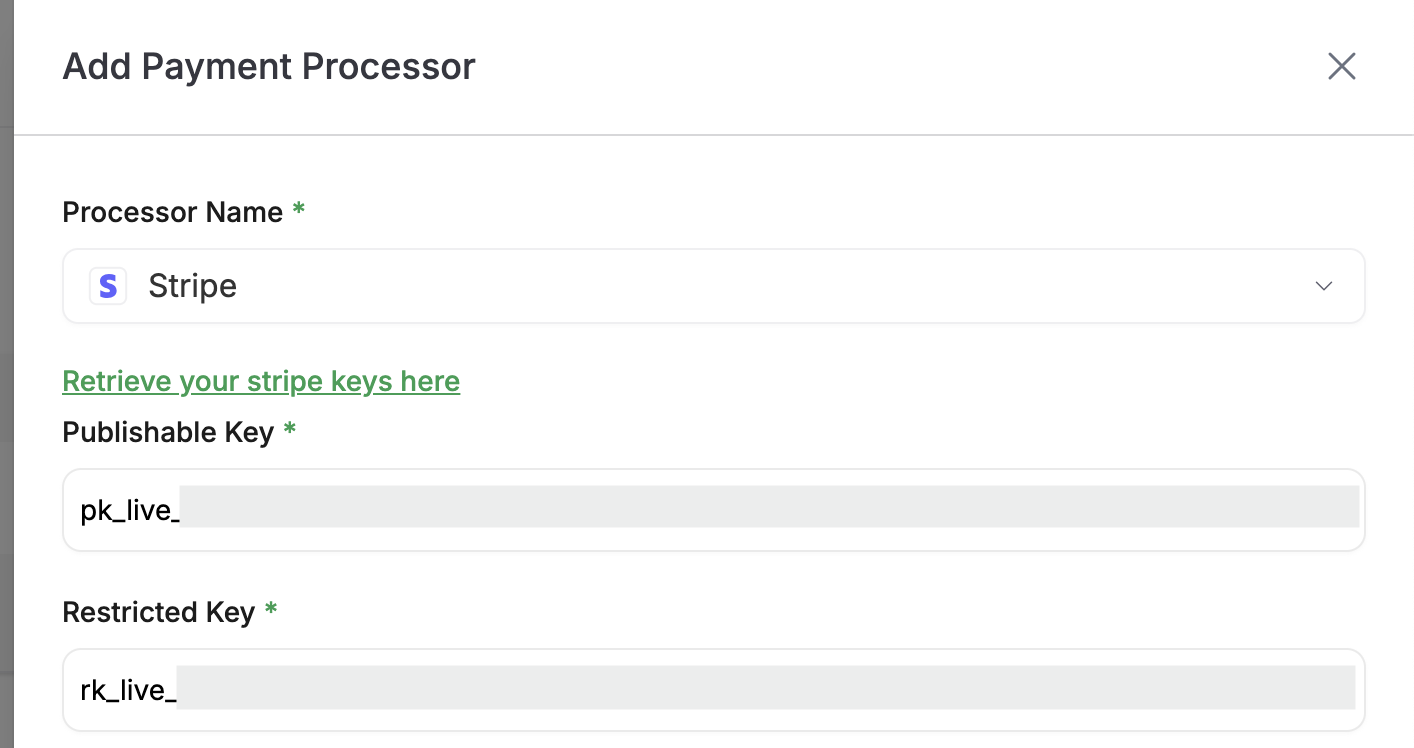
-
Toggle on credit card as a payment method.
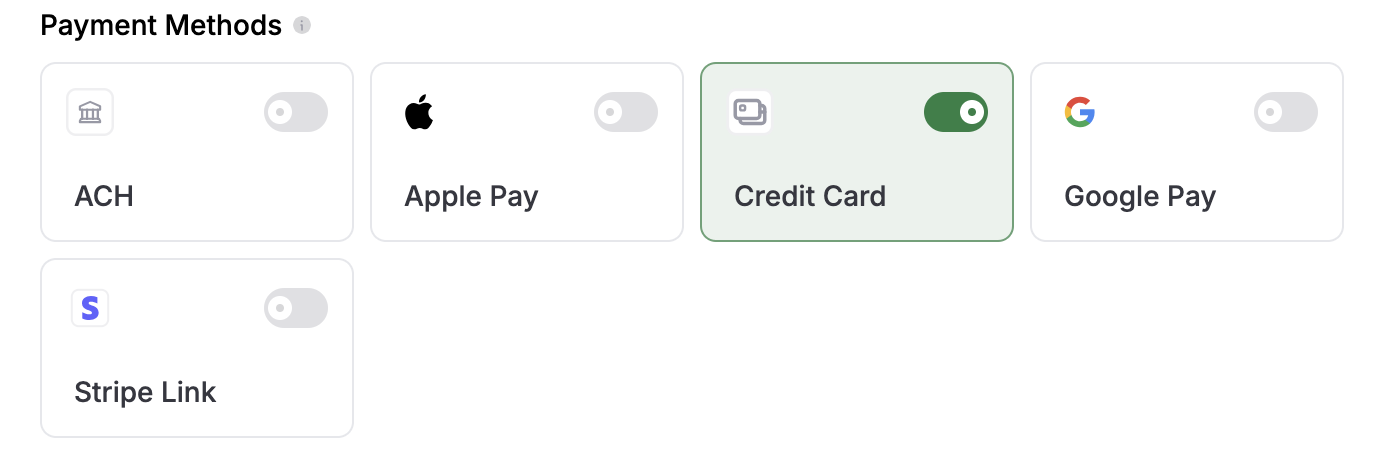
-
Click Create.
Enabling Google/Apple PayCopied!
NOTE: You need to have a custom domain before enabling Apple/Google pay.
Before you can process payments via Apple Pay or Google Pay, you must register your website's domain in the Stripe dashboard. This ensures your domain is authorized to display Apple Pay and Google Pay elements. Register your domain here.
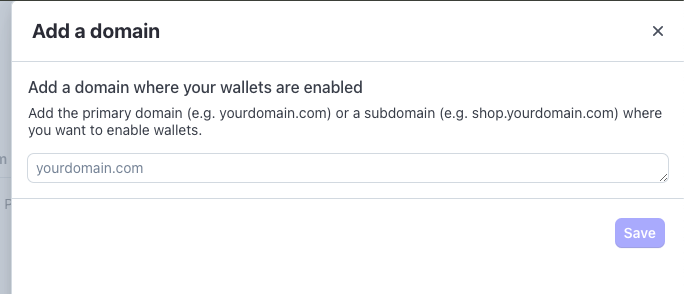
After you register you domain, toggle on Apple/Google pay in your Stripe processor settings in OpenPay.
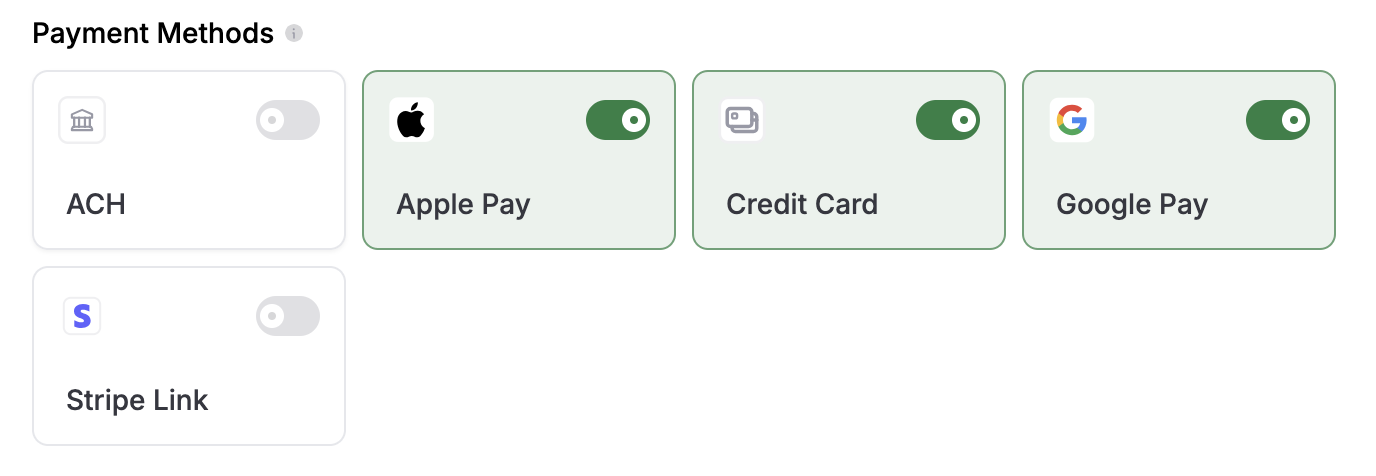
You can embed Apple/Google Pay directly into your custom checkout form using Stripe’s <ElementsForm />.